When it comes to managing a website, the “WordPress block editor not working” error can bring all your customization and content creation efforts to a halt. This block-based editor has become a game-changer in many ways. However, when faced with this issue, it’s essential to know the root causes and the steps to get your Gutenberg block editor back on track.
In this blog post, we’ll explore the most common reasons behind this uncommon problem and offer you some tested solutions to get your editor working seamlessly. So, let’s cut the chase and start diving in.
Table of Contents
What is WordPress Block Editor?
The WordPress block editor is a “block-based” editor that allows you to create and edit content using modern blocks. This WordPress block editing takes website customization a step further by breaking down content into individual blocks, allowing you to edit your entire website by utilizing a drag-and-drop interface.
Reasons Behind WordPress Block Editor Not Working
Encountering the WordPress block editor not working is a prevalent and frustrating issue for every WordPress user. Unfortunately, there is no exact solution to this problem. You have to adopt various measures to figure out the exact reason why the WordPress block not showing.
Here are the major reasons the WordPress editor not working:
- Outdated WordPress Version: The backdated version might cause compatibility issues with the updated block editor. Due to the conflicts between outdated and new versions, your WordPress block editor might not function properly.
- Browser-related issues: Problems such as browser cache, and cookies can hamper the swift functioning of the block editor.
- Plugin Conflict: Plugin conflict is a frequent reason for not working block editor. For example, some plugins might not be compatible with Gutenberg and cause various issues such as WordPress block editor preview not showing, WordPress edit page not loading, etc.
- Memory limits: WordPress has specific server memory limits, and exceeding these can result in the editor failing to load.
- Technical Errors: Technical malfunctions such as Javascript errors, PHP errors, or database errors can make your block editor unresponsive or broken.
Possible Solutions of WordPress Block Editor Not Showing
WordPress block editor changes the overall content creation and customization process, allowing you to edit your entire site with highly operative blocks. However, this Gutenberg block editor might not function properly due to many underlying reasons that we have already talked about. Now what are the possible solutions for these issues?
No idea! No worries, here we will handpick all the possible solutions that can ensure the smooth working of your block editor:
Clear Browser Cache and Cookies:
The first attempt you should take whenever your WordPress block editor not working is clearing the browser cache or cookies. This is the easiest and fastest solution for fixing your block editor not working issue. Most of the time, people ignore it and adopt all the difficult solutions which take a lot of time. Still no use.
So, you should clear your cookies and browser cache first and then, adopt other solutions. To clear the browser cache, click the three dots and go to More tools >> Clear browsing data.
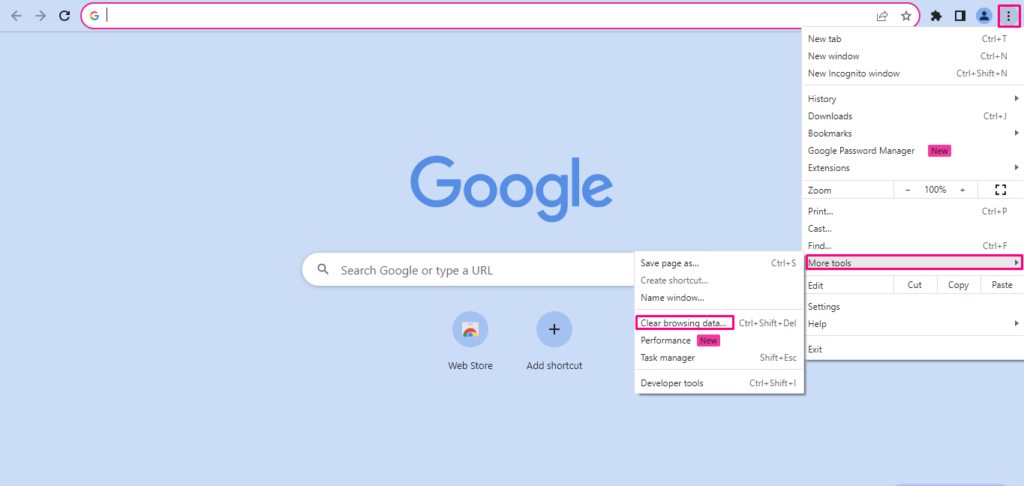
After that, select the data you want to remove and click Clear Data.
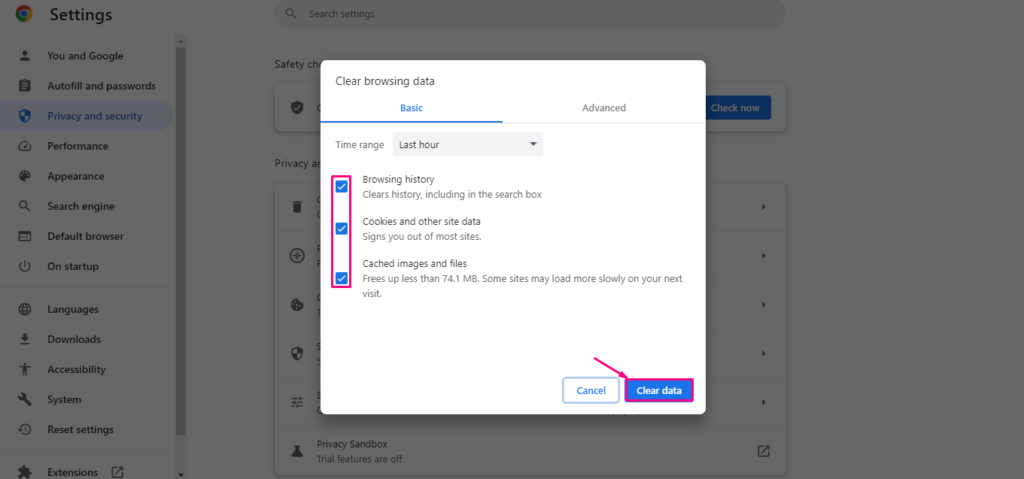
Removed Unnecessary Browser Extensions:
Certain browser extensions or add-ons might conflict with the block editor’s functionality. Disabling or removing these unnecessary extensions can fix the issue of the WordPress block editor not working and make your website run like before.
To remove the browser extension, go to the Extensions tab of Chrome and hit the three dots. After that, click “Remove from Chrome”.
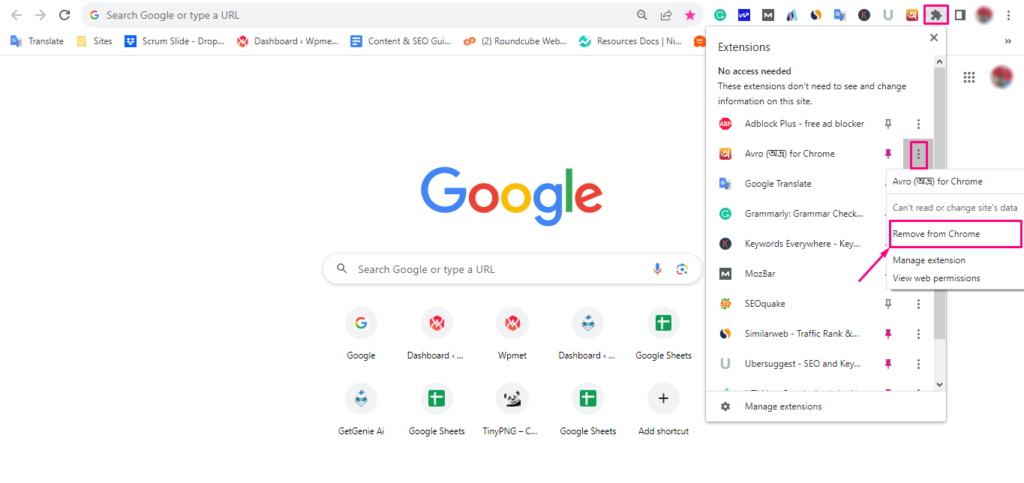
Update Outdated Version:
To resolve the issue of the block editor, ensure WordPress installation, Gutenberg plugins, and themes are updated. Outdated software can lead to compatibility issues and unexpected behavior. So, make sure all of your WordPress software is up-to-date.
Increase Memory Limit:
If your server’s PHP memory limit is too low, it might prevent the block editor from loading properly. To avoid this issue, you have to increase the memory limit in your WordPress configuration files. This allows the block editor to load and function like before.
Network Connectivity:
This is another common problem for not working the block editor. Sometimes, an unstable network can cause improper loading of the block editor. So, if you face any such problem then, check your network connection and see whether your block editor is working or not.
Uninstall Unnecessary Plugins:
Don’t make your website bloated with unnecessary plugins. These plugins can also hamper the operating system of the block editor. So, keep only the necessary plugins on your website.
To remove unwanted plugins, go to Plugins >> Installed Plugins and Deactivate the plugin that you don’t need for your site.

Use Default Theme:
Your current theme might have compatibility issues with the WP block editor. Switch to a default WordPress theme (like Twenty Twenty-Three) or full site editing starter themes to see if the editor appears. If the WordPress block-based content editor appears then, it’s proven that your current theme is causing the problem. So, go to the default theme to check whether your current theme is the reason for your WordPress block not showing.
Bonus: Do you know the difference between FSE and traditional themes? Check out WordPress FSE vs traditional themes blog.
Fix Javascript Errors:
Sometimes, coding errors can cause the malfunctioning of modern WordPress blocks. To solve it, you have to open your browser’s console and fix the error if you find any.
For it, hit the three dots and navigate to More tools >> Developer tools.
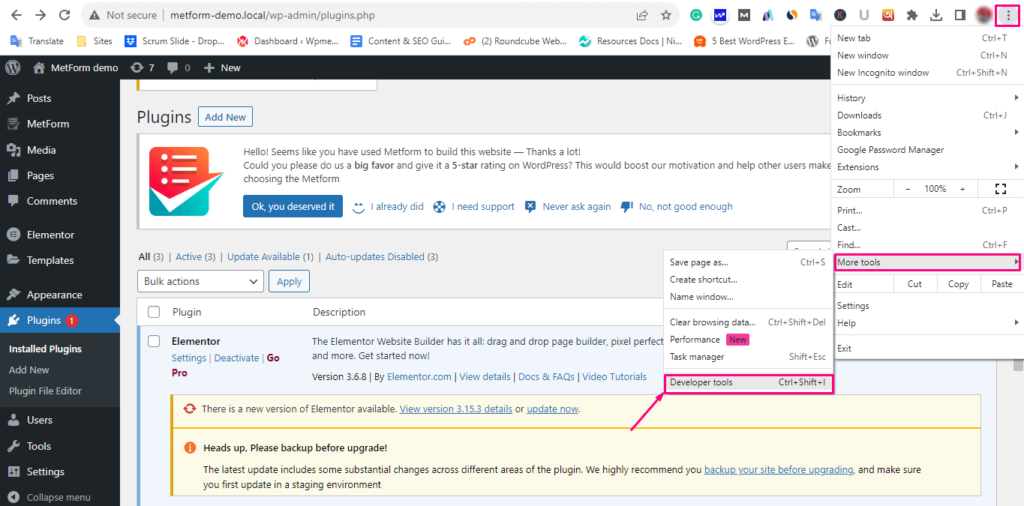
After that, go to the Console tab, and there you will find the error that is causing the block editor not to work.
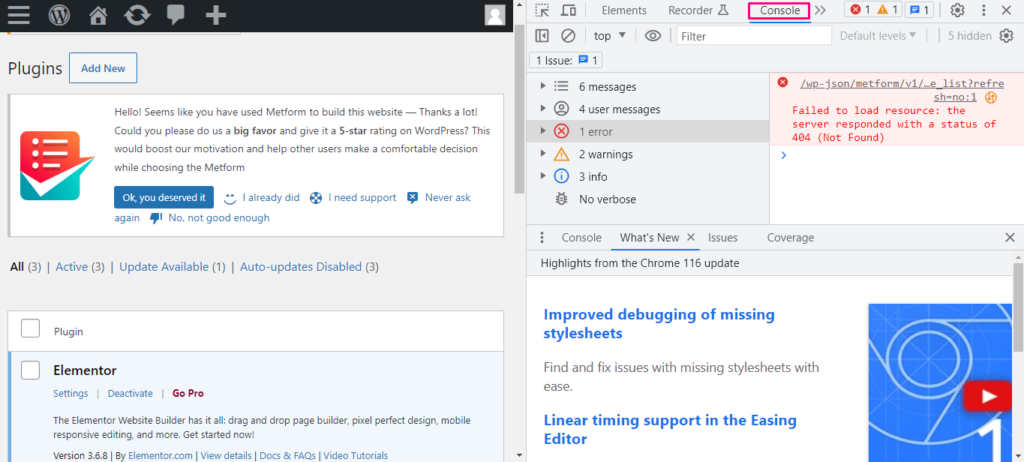
Struggling with the rapid continuous changes in the WP block editor? Check out how to use WordPress block editor and work with it swiftly and smoothly.
How to Enable/Disable Block Editor in WordPress?
You can enable or disable the block editor using a WordPress plugin. There are many plugins available such as ‘Disable Gutenberg” in WordPress through which you can easily enable/disable the editor. This WordPress block editor plugin will allow you to switch from block to classic in the flash.
Wrapping Up:
Facing the WordPress block editor not working issue can be a real headache for website owners or creators. However, armed with the right knowledge and troubleshooting methods, you can quickly resolve the issue and get back to customizing and creating your site with ease. Whether it’s a technical glitch or minor browser-related issues, the solutions provided above will help you to get over this problem effectively and effortlessly. Although prevention is better than cure. So stay updated on all WordPress maintenance or common WordPress errors to ensure a smooth experience.
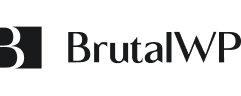

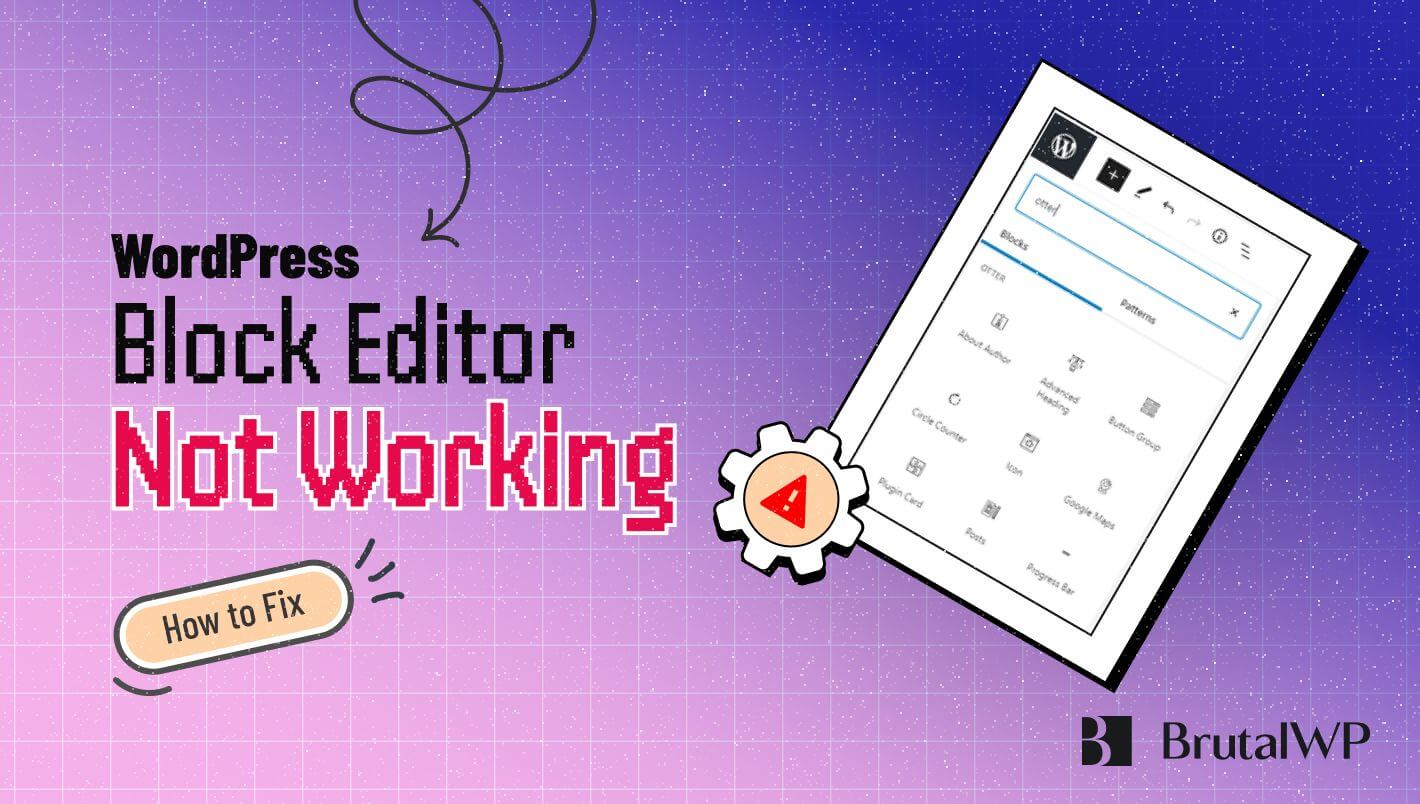

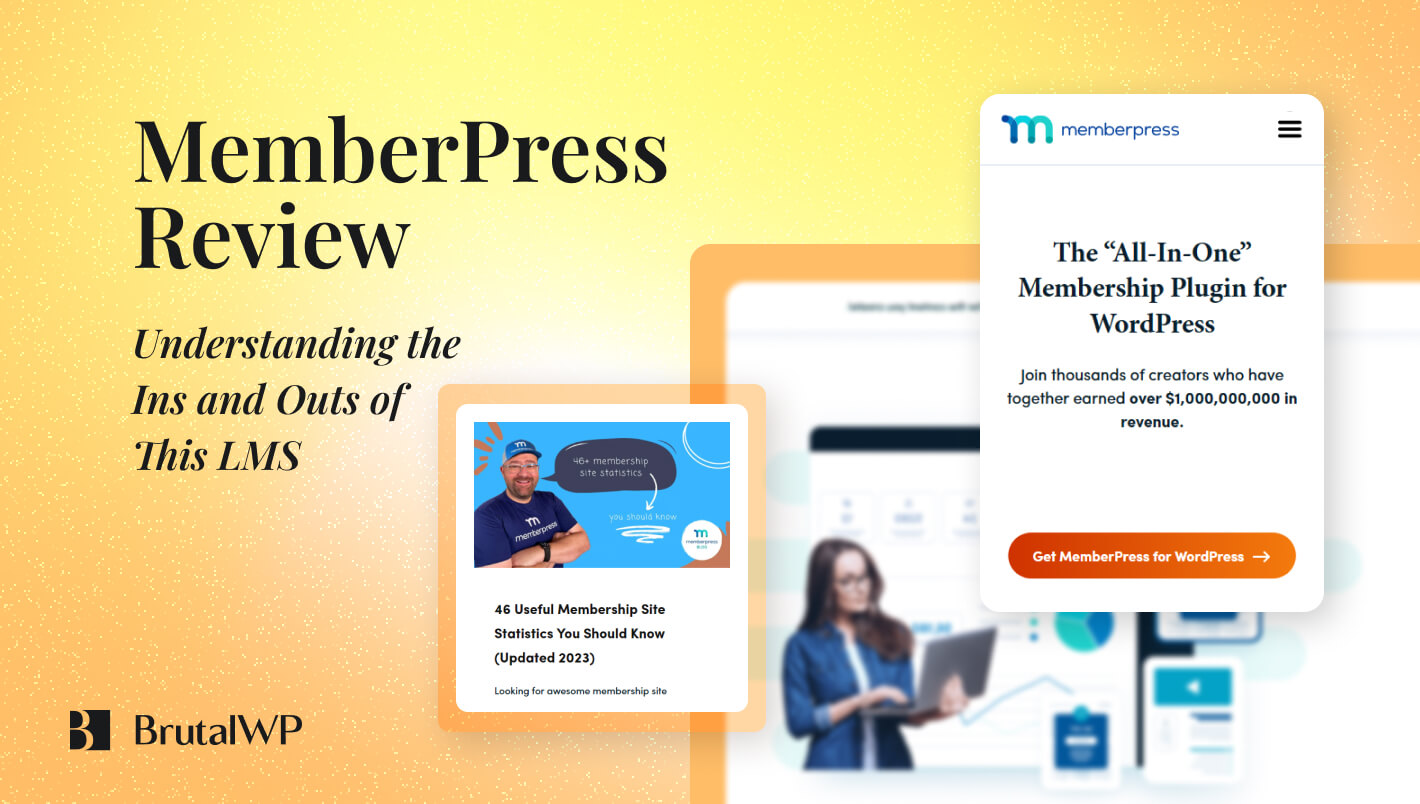
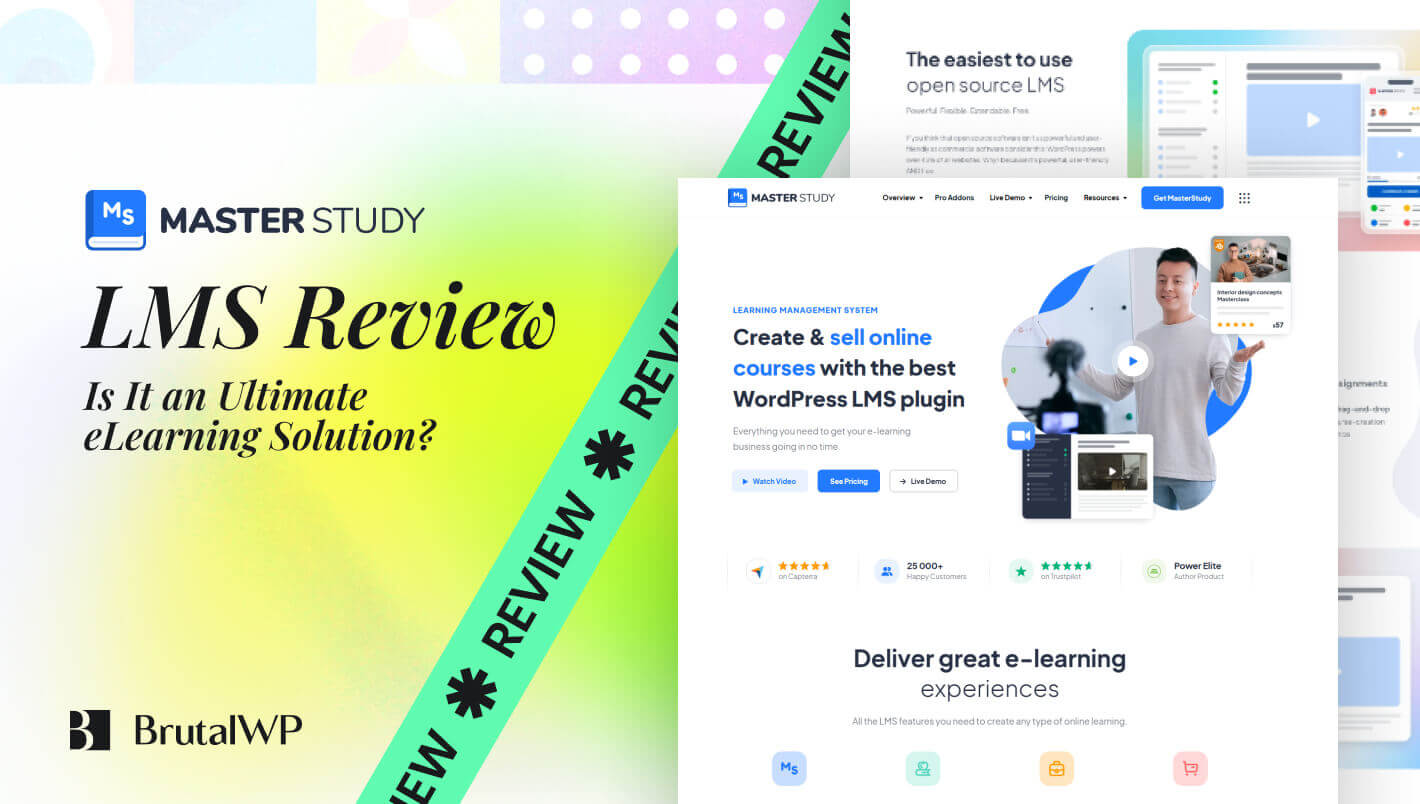

Leave a Reply
You must be logged in to post a comment.